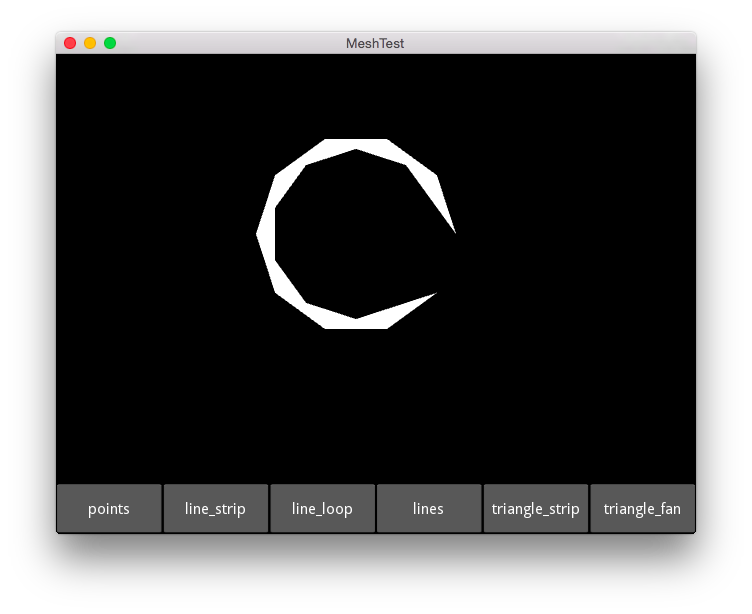Table Of Contents
Mesh test(翻訳済み)¶
画像を変形させるメッシュモードの使用方法のデモです。キャンバスの下部分にボタンの行が表示されます。ボタンを押すと、別のmesh.mode設定でメッシュ、ポイントの小さな円が表示されます。
File canvas\mesh.py¶
'''
Mesh test
=========
This demonstrates the use of a mesh mode to distort an image. You should see
a line of buttons across the bottom of a canvas. Pressing them displays
the mesh, a small circle of points, with different mesh.mode settings.
'''
from kivy.uix.button import Button
from kivy.uix.widget import Widget
from kivy.uix.boxlayout import BoxLayout
from kivy.app import App
from kivy.graphics import Mesh
from functools import partial
from math import cos, sin, pi
class MeshTestApp(App):
def change_mode(self, mode, *largs):
self.mesh.mode = mode
def build_mesh(self):
""" returns a Mesh of a rough circle. """
vertices = []
indices = []
step = 10
istep = (pi * 2) / float(step)
for i in range(step):
x = 300 + cos(istep * i) * 100
y = 300 + sin(istep * i) * 100
vertices.extend([x, y, 0, 0])
indices.append(i)
return Mesh(vertices=vertices, indices=indices)
def build(self):
wid = Widget()
with wid.canvas:
self.mesh = self.build_mesh()
layout = BoxLayout(size_hint=(1, None), height=50)
for mode in ('points', 'line_strip', 'line_loop', 'lines',
'triangle_strip', 'triangle_fan'):
button = Button(text=mode)
button.bind(on_release=partial(self.change_mode, mode))
layout.add_widget(button)
root = BoxLayout(orientation='vertical')
root.add_widget(wid)
root.add_widget(layout)
return root
if __name__ == '__main__':
MeshTestApp().run()