Table Of Contents
Canvas¶
The Canvas is the root object used for drawing by a
Widget. Check the class documentation for more
information about the usage of Canvas.
-
class
kivy.graphics.instructions.Instruction¶ ベースクラス:
kivy.event.ObjectWithUidRepresents the smallest instruction available. This class is for internal usage only, don’t use it directly.
-
proxy_ref¶ Return a proxy reference to the Instruction i.e. without creating a reference of the widget. See weakref.proxy for more information.
バージョン 1.7.2 で追加.
-
-
class
kivy.graphics.instructions.InstructionGroup¶ ベースクラス:
kivy.graphics.instructions.InstructionGroup of
Instructions. Allows for the adding and removing of graphics instructions. It can be used directly as follows:blue = InstructionGroup() blue.add(Color(0, 0, 1, 0.2)) blue.add(Rectangle(pos=self.pos, size=(100, 100))) green = InstructionGroup() green.add(Color(0, 1, 0, 0.4)) green.add(Rectangle(pos=(100, 100), size=(100, 100))) # Here, self should be a Widget or subclass [self.canvas.add(group) for group in [blue, green]]
-
add()¶ Add a new
Instructionto our list.
-
clear()¶ Remove all the
Instructions.
-
get_group()¶ Return an iterable for all the
Instructionswith a specific group name.
-
insert()¶ Insert a new
Instructioninto our list at index.
-
remove()¶ Remove an existing
Instructionfrom our list.
-
remove_group()¶ Remove all
Instructionswith a specific group name.
-
-
class
kivy.graphics.instructions.ContextInstruction¶ ベースクラス:
kivy.graphics.instructions.InstructionThe ContextInstruction class is the base for the creation of instructions that don’t have a direct visual representation, but instead modify the current Canvas’ state, e.g. texture binding, setting color parameters, matrix manipulation and so on.
-
class
kivy.graphics.instructions.VertexInstruction¶ ベースクラス:
kivy.graphics.instructions.InstructionThe VertexInstruction class is the base for all graphics instructions that have a direct visual representation on the canvas, such as Rectangles, Triangles, Lines, Ellipse and so on.
-
source¶ This property represents the filename to load the texture from. If you want to use an image as source, do it like this:
with self.canvas: Rectangle(source='mylogo.png', pos=self.pos, size=self.size)
Here’s the equivalent in Kivy language:
<MyWidget>: canvas: Rectangle: source: 'mylogo.png' pos: self.pos size: self.size
注釈
The filename will be searched for using the
kivy.resources.resource_find()function.
-
tex_coords¶ This property represents the texture coordinates used for drawing the vertex instruction. The value must be a list of 8 values.
A texture coordinate has a position (u, v), and a size (w, h). The size can be negative, and would represent the ‘flipped’ texture. By default, the tex_coords are:
[u, v, u + w, v, u + w, v + h, u, v + h]
You can pass your own texture coordinates if you want to achieve fancy effects.
警告
The default values just mentioned can be negative. Depending on the image and label providers, the coordinates are flipped vertically because of the order in which the image is internally stored. Instead of flipping the image data, we are just flipping the texture coordinates to be faster.
-
texture¶ Property that represents the texture used for drawing this Instruction. You can set a new texture like this:
from kivy.core.image import Image texture = Image('logo.png').texture with self.canvas: Rectangle(texture=texture, pos=self.pos, size=self.size)
Usually, you will use the
sourceattribute instead of the texture.
-
-
class
kivy.graphics.instructions.Canvas¶ ベースクラス:
kivy.graphics.instructions.CanvasBaseThe important Canvas class. Use this class to add graphics or context instructions that you want to be used for drawing.
注釈
The Canvas supports Python’s
withstatement and its enter & exit semantics.Usage of a canvas without the
withstatement:self.canvas.add(Color(1., 1., 0)) self.canvas.add(Rectangle(size=(50, 50)))
Usage of a canvas with Python’s
withstatement:with self.canvas: Color(1., 1., 0) Rectangle(size=(50, 50))
-
after¶ Property for getting the ‘after’ group.
-
ask_update()¶ Inform the canvas that we’d like it to update on the next frame. This is useful when you need to trigger a redraw due to some value having changed for example.
-
before¶ Property for getting the ‘before’ group.
-
clear()¶ Clears every
Instructionin the canvas, leaving it clean.
-
draw()¶ Apply the instruction to our window.
-
opacity¶ Property to get/set the opacity value of the canvas.
バージョン 1.4.1 で追加.
The opacity attribute controls the opacity of the canvas and its children. Be careful, it’s a cumulative attribute: the value is multiplied to the current global opacity and the result is applied to the current context color.
For example: if your parent has an opacity of 0.5 and a child has an opacity of 0.2, the real opacity of the child will be 0.5 * 0.2 = 0.1.
Then, the opacity is applied on the shader as:
frag_color = color * vec4(1.0, 1.0, 1.0, opacity);
-
-
class
kivy.graphics.instructions.CanvasBase¶ ベースクラス:
kivy.graphics.instructions.InstructionGroupCanvasBase provides the context manager methods for the
Canvas.
-
class
kivy.graphics.instructions.RenderContext¶ ベースクラス:
kivy.graphics.instructions.CanvasThe render context stores all the necessary information for drawing, i.e.:
- The vertex shader
- The fragment shader
- The default texture
- The state stack (color, texture, matrix...)
-
shader¶ Return the shader attached to the render context.
-
use_parent_modelview¶ If True, the parent modelview matrix will be used.
バージョン 1.7.0 で追加.
Before:
rc['modelview_mat'] = Window.render_context['modelview_mat']
Now:
rc = RenderContext(use_parent_modelview=True)
-
use_parent_projection¶ If True, the parent projection matrix will be used.
バージョン 1.7.0 で追加.
Before:
rc['projection_mat'] = Window.render_context['projection_mat']
Now:
rc = RenderContext(use_parent_projection=True)
-
class
kivy.graphics.instructions.Callback¶ ベースクラス:
kivy.graphics.instructions.Instructionバージョン 1.0.4 で追加.
A Callback is an instruction that will be called when the drawing operation is performed. When adding instructions to a canvas, you can do this:
with self.canvas: Color(1, 1, 1) Rectangle(pos=self.pos, size=self.size) Callback(self.my_callback)
The definition of the callback must be:
def my_callback(self, instr): print('I have been called!')
警告
Note that if you perform many and/or costly calls to callbacks, you might potentially slow down the rendering performance significantly.
The updating of your canvas does not occur until something new happens. From your callback, you can ask for an update:
with self.canvas: self.cb = Callback(self.my_callback) # then later in the code self.cb.ask_update()
If you use the Callback class to call rendering methods of another toolkit, you will have issues with the OpenGL context. The OpenGL state may have been manipulated by the other toolkit, and as soon as program flow returns to Kivy, it will just break. You can have glitches, crashes, black holes might occur, etc. To avoid that, you can activate the
reset_contextoption. It will reset the OpenGL context state to make Kivy’s rendering correct after the call to your callback.警告
The
reset_contextis not a full OpenGL reset. If you have issues regarding that, please contact us.-
ask_update()¶ Inform the parent canvas that we’d like it to update on the next frame. This is useful when you need to trigger a redraw due to some value having changed for example.
バージョン 1.0.4 で追加.
-
reset_context¶ Set this to True if you want to reset the OpenGL context for Kivy after the callback has been called.
-