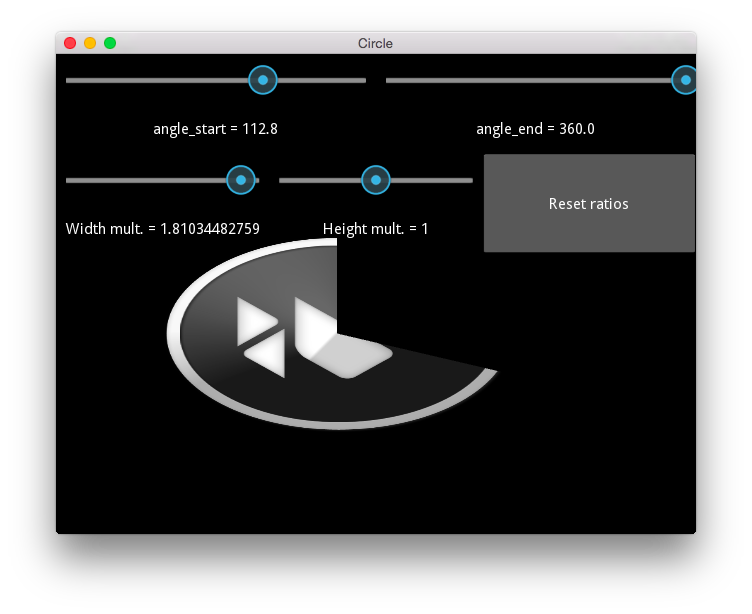Table Of Contents
Circle Example(翻訳済み)¶
この例では、円(楕円)図面を動かします。 画面の上部にスライダーが、その下にKivyロゴが表示されます。 スライダーは、表示開始と停止の角度と高さと幅のスケールを制御します。 スライダーをリセットするためのボタンがあります。サークルの背景画像に使用されるロゴはkivy/data ディレクトリからです。
File canvas\circle.py¶
'''
Circle Example
==============
This example exercises circle (ellipse) drawing. You should see sliders at the
top of the screen with the Kivy logo below it. The sliders control the
angle start and stop and the height and width scales. There is a button
to reset the sliders. The logo used for the circle's background image is
from the kivy/data directory. The entire example is coded in the
kv language description.
'''
from kivy.app import App
from kivy.lang import Builder
kv = '''
BoxLayout:
orientation: 'vertical'
BoxLayout:
size_hint_y: None
height: sp(100)
BoxLayout:
orientation: 'vertical'
Slider:
id: e1
min: -360.
max: 360.
Label:
text: 'angle_start = {}'.format(e1.value)
BoxLayout:
orientation: 'vertical'
Slider:
id: e2
min: -360.
max: 360.
value: 360
Label:
text: 'angle_end = {}'.format(e2.value)
BoxLayout:
size_hint_y: None
height: sp(100)
BoxLayout:
orientation: 'vertical'
Slider:
id: wm
min: 0
max: 2
value: 1
Label:
text: 'Width mult. = {}'.format(wm.value)
BoxLayout:
orientation: 'vertical'
Slider:
id: hm
min: 0
max: 2
value: 1
Label:
text: 'Height mult. = {}'.format(hm.value)
Button:
text: 'Reset ratios'
on_press: wm.value = 1; hm.value = 1
FloatLayout:
canvas:
Color:
rgb: 1, 1, 1
Ellipse:
pos: 100, 100
size: 200 * wm.value, 201 * hm.value
source: 'data/logo/kivy-icon-512.png'
angle_start: e1.value
angle_end: e2.value
'''
class CircleApp(App):
def build(self):
return Builder.load_string(kv)
CircleApp().run()